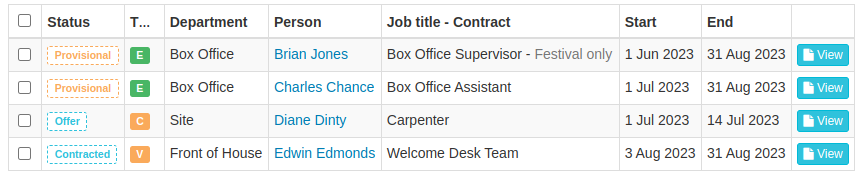teamdetails allows you to configure a job with one of the following three worker types:
- Employee
- Volunteer
- Self-Employed Contractor
Please note: administrative areas of the system still generally use words like "employment", "employee", "contract", "job", etc for historic reasons. We will be updating this over time. However any content that is visible to your team members uses neutral wording (such as "position", "role", "agreement") to avoid implying any particular employment status.
Picking a worker type
You select the worker type when you create or update a job. You can change the worker type at any time from the "Edit job" page. If you have already created employments for people, then:
- If the team member has not yet accepted their contract, their worker type will be updated.
- As soon as they accept the contract, the worker type for their employment is locked. If you need to change worker type after a contract is accepted you will need to terminate the employment and create a new one.
This is the same logic that we use for edits to a job's contract template or parameters.
Differences between worker types
The "Volunteer" and "Self-Employed Contractor" worker types are functionally identical. When you create an employment for a job with either of these types then:
- The team member will still need to accept an agreement. This uses our existing contract template functionality, with full support for editable parameters and conditional sections. This could be a formal contract, a letter of agreement or even a simple statement that the worker understands their role is on a voluntary basis.
- The team member will still be prompted to provide New Start information. However, we will only ask for emergency contacts, First Aid qualifications and Uniform requirements (if you have configured the job to offer a uniform). Volunteers and Contractors will not be asked for bank details or tax information.
- As soon as they complete their New Start information, the employment will move to "Active" status - it will not go through the payroll import flow, and will not have a payroll reference.
In all other respects, employments with a "Volunteer" or Self-Employed Contractor" worker type behave identically to employees. They will still appear on uniform and contact lists, staff passes, custom reports and so on. Similarly, you will still have the option to take references for any position regardless of worker type.
Identifying the worker type for each team member
The employment list views now show an icon to identify the worker type for each specific employment:
A green "E" marks an employee, while the yellow "C" and "V" represent self-employed contractors and volunteers, respectively. You can also hover your mouse over the icon to see the full text.